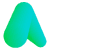Microsoft Teams online
Nov 5, 2024
Microsoft Teams online
Throughout the Coronavirus pandemic, many businesses became reliant on Microsoft Teams. The world is opening back up again, and Teams remains a great way to stay in contact with colleagues and customers, both nationally and internationally.
Microsoft Teams is a communication platform developed as a part of the Office 365 series of products. It was released in 2017 and involves the opportunity to host or take part in video conferences, extra file storage, the integration of like-minded applications, and an open workspace chat bar. Teams is designed to keep you connected with a range of contacts, no matter how near or far.
When using Microsoft Teams, three key questions might emerge: Is there an online version of Microsoft Teams?, How do I access Microsoft Teams online? And Is Microsoft teams online free? Therefore, our experts have answered these common queries one by one, below:
Is there an online version of Microsoft Teams?
For those of you in need of accessing Microsoft Teams but for some reason – or preference – don’t want to download the app, good news! There is an online version of the platform that you can use instead. However, this usually means that you will only be able to use the basic version with all of the core features that are free to use available. The definitive list of these features is available below. The premium version with its added benefits is available on the desktop app version of Microsoft Teams only. If it is this version you are after, then there is no online version of Microsoft Teams.
How do I access Microsoft Teams online?
The process of launching Microsoft Teams online is a relatively straightforward one – you’ll be glad to know. All that you will need is a stable connection to either Microsoft Edge or Google Chrome. If you have either of these, there will be no need to download any software.
If you wish to join a Microsoft Team meeting online, you will need to be sent an email invitation by the meeting organiser. The invite system stops unwanted persons from joining any discussion that they wish, therefore maintaining security. The invitation should automatically sync up with the calendar featured within your emails when you can accept it. By doing so, you can just locate your calendar, click on the meeting, and join the session that way.
Once you have clicked on this invitation, a new tab will open, with the letterhead of Microsoft Teams and the caption ‘Click here to join the meeting’. Now, depending on the web browser that you are using, the following screen may look different.
For Microsoft Edge and Google Chrome users, it might let you join a meeting by clicking the ‘Join on the web instead’ button, opening up another tab through which the conference will be available to you. However, both browsers should always ask permission in a small pop up box connected to a little padlock in your URL box to use the microphone, speakers, and camera on your laptop. From here, select the ones you wish to use for the meeting, and when you have permission into the session should be granted.
If you use a web browser that is neither of those mentioned above, here is where your screen will look a little different. Microsoft Teams will tell you that it is not supported by the browser you are currently using and ask you to join the meeting via Microsoft Edge. If you do not already have this browser on your device, you may have to download it. Therefore, it is wise to try this process way before your meeting to ensure that you safely arrive on time.

Is the online version of Microsoft Teams free to use?
There is the opportunity to use Microsoft Teams and all that it entails for free online. Whilst there are some premium features that you would have to pay for to use, there is an abundance of free core features that are ready to use. These will have you thinking twice about paying for the upgrade to premium! A list of free online core features include:
- The ability to schedule as many meetings as you would like, with the added opportunity of being able to meet for 24 hours if you wanted to! However, this opportunity is a limited time offer, with the usual core meeting length being a rather sufficient 60 minutes.
- The means to be able to host a meeting with up to 100 participants. Hosting a conference is handy for staff meetings as it should provide enough space to fit everybody in. You can stay updated with each member with unlimited audio-only calls, video calls, or virtual meetings.
- Guest access. You will be able to stay connected with those you only occasionally collaborate with and can do so in complete safety. Even in the free, online version, Microsoft Teams gives you peace of mind by allowing full control over your data.
- As you might have been able to guess from the features above, using the free online version of Microsoft Teams gives you the ability to have as many open communication channels as you deem necessary.
- Lines of communication can be opened on the free online version of Microsoft Teams to 500,000 users, although not all at once.
- The platform allows you to access anyone else also using Microsoft Teams, whether they are on their laptop, phone, Apple, or Android.
- Through its end to end encryption, the free online version of Microsoft Teams does not skimp on security.
For more information, contact our experts today.
More Articles
Relevant articles about Fargo