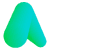Microsoft Teams download
Nov 5, 2024
Microsoft Teams download
Microsoft Teams is one of the most vital aspects of any office. Whether you're still working on your company's premises or you're away and working from home, Teams offers a range of collaborative tools that you can use to maximise your effectiveness and work closely in tandem with the rest of your team. However, you can't make use of all of Teams' features without downloading Teams first. You can learn more about how Microsoft Teams can help you make the most of your time in the workplace and what you need to do to download Microsoft Teams.
Logging into your Microsoft Account
The first step you need to take to get access to Microsoft Teams is to sign in to your Microsoft account. You need to log in because you can't download any Microsoft applications without signing into them first.
Your organisation provides your email address. You'll need to enter your email address first. Your email address is required because your organisation works closely with Microsoft. All emails are part of a "Group Policy", which controls every user and sets up Microsoft accounts with all the features you will need.
Following this, you'll need to enter a password. When setting up your password, there are a few things you need to make sure of:
- Your password needs to be a good length, preferably between 8 and 12 characters.
- You will need a number and capital letter in your password.
- Passwords should have a unique character such as a full stop, comma or question mark to be harder to guess.
- You need to make sure that your password is memorable, or you'll find yourself repeatedly resetting it.
Once you've managed to get access to your account, you should be able to download Microsoft Teams with relative ease. If you're still unable to get into your account, you may wish to contact your network's administrators. They can help to find the problem and guide you through to a solution.

Can I download Microsoft Teams?
The actual download process for Microsoft Teams is relatively simple. You can go to the Microsoft Teams website and select whichever download option is ideal for you. There are desktop and mobile options available, so you can use the application regardless of your preferred device when working closely with your colleagues.
Once the file is downloaded, you'll need to open it up and allow it to run. When a dialogue box pops up asking if you want to enable the program to "Make Changes to This Device", you'll need to select "Accept". By denying this access, you will stop the installation process in its tracks, so you might need to completely start from scratch to get back to where you were.
From this point on, the program installer should effectively run by itself. It might take a while as Teams can be a complex program to install on your device, but you should have access to teams without any issues once it's finished. Again, if something goes wrong through the process, you might want to contact your administrators. They can help establish the problem, whether it's something as simple as not enough hard drive space or something harder to prove, like a web browser caching issue.
Can I use the online version of Teams?
In addition to the version of Microsoft Teams which needs to be locally installed on your device, you could use the web version of the software. The online version of Microsoft Teams possesses the vast majority of the features that you can find on the downloaded version of the software, including group chats between members of your team and video calls to make company conferencing and meetings a much simpler affair than before.
When you switch to using the web version of Microsoft Teams, you should use all of the same features as you can on the desktop version. However, you may find yourself struggling with the performance you receive from the application. As you need to load every individual page, it can put a significant burden on your internet connection speed. If you have an internet connection that you suspect you might struggle with, the desktop version is likely a must for you to make the most of Microsoft Teams.
The main reason you might consider using the web version of Microsoft Teams is when you're on the move and limited to devices that wouldn't be able to download Teams. Some devices such as Chromebooks have minimal space and are not compatible with a downloaded version of Microsoft Teams anyway. In these cases, using WiFi on business trips can be a great way to stay in touch with the rest of your company and get guidance on what to do through the rest of your conference. Whilst installing Teams can be a significant benefit, you shouldn't underestimate the usefulness of the web version.
Get started with Microsoft Teams
Ultimately, downloading Microsoft Teams is a straightforward task. If it's a program that your company makes consistent use of, getting the software installed so you can be familiar with it as soon as possible is one of the fastest ways to improve your workplace performance. Microsoft Teams is one of the vital collaborative programs that has taken hold throughout the transition towards working from home, so gaining mastery over this software could be the big boost to productivity that you need to stand out from the crowd.
More Articles
Relevant articles about Fargo