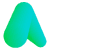Microsoft 365 Login - How To Login To MS 365
Nov 5, 2024
Microsoft 365 Login
When you're dealing with Microsoft 365, every feature can start by looking somewhat impenetrable. However, once you begin to break through some of the jargon and begin to understand what every program can do for you, you can start to fully use the suite of programmes and take a step forward. Whether you're using Office 365 at home for personal projects or you're looking to make the most of your time in the workplace or at school, your time with Office 365 starts with logging in. Here is a quick guide to logging in and the first steps you'll need to take.
What is an Office 365 account?
Before getting into the practical side of logging in, it's essential to know what you're logging in to. Your Office 365 account is far from simply a passive way to access the range of applications involved in the Office 365 suite. Instead, it can effectively act as your identity when using Microsoft products, doing much more for you behind the scenes than you might anticipate. For example, Office 365 can act as a filestore to ensure that you don't lose your documents. Holding your files in the cloud means that you can't be negatively impacted by your hard drives or storage devices struggling, and you can rely on Microsoft's servers to function as a backup. The ability to share your files and folders with other users is also key, making it much simpler to collaborate in the workplace. However, it's important to remember that your account is personal to you. You should be the only one to log in to it, or you risk your data being under threat or even in breach of data protection laws if a business is administering your account. This is why good log in practices are always advised.
How to login to Microsoft Office 365
Logging in is a relatively simple process in itself. You can start by opening up the Microsoft Office portal. If you're not yet signed in, this page will automatically open up your login options, leaving you a pair of fields in which you need to enter your information. The first of these will request your email address. If you're a part of an organisation, this will likely be your company email address. If you're not too sure what this address is, you should be able to ask an administrator, and they'll let you know what your sign in details should be. If your Office 365 account is for personal use and is unrelated to a workplace, you should initially enter the email address you used to sign up for the service. Next, you will need to input your password. Your password should have a few specifications that it needs to fulfil before being permitted. These include making sure that your password is at least eight characters long, contains a capital letter, involves a number, and features at least one unique character (these include pieces of punctuation, such as having a full stop, a question mark or a bracket). Whilst this isn't a necessity, you should also make sure that your password is memorable, or you run the risk of forgetting it and having to go through the embarrassment of resetting it. However, you shouldn't try and remember it by writing it down. Writing down passwords can constitute a severe data security breach and may get you in serious trouble in a business environment. If you've completed all these steps right, you'll be able to log in to your Microsoft Office 365 account without any issues, giving you access to a great range of applications that can boost your productivity.
What is included in the Microsoft Office 365 suite?
You can access a wide range of features once you've signed into your Office 365 account. These include: - Installing Office applications locally on your device. - Creating sites with SharePoint and increasing collaboration with Mail, Tasks and Yammer. - Storing files securely and safely that can't be affected by hard drive failures on the OneDrive application. - Making use of standard Office applications including Word, Excel and Powerpoint, either installed locally on your PC or accessed through the cloud. Logging in is your key to accessing a world of applications and opportunities that significantly boost your productivity.

Are there any differences between the home and workplace/school packages?
That depends on the specific package your school or workplace purchased and the package you are subscribed to. Different features can come with other packages, as varying levels of support and features are available depending on what you're able to afford. For example, some packages will offer you much more storage on OneDrive, where others will be a simple one-off payment designed for students. Workplaces can also use a range of different packages, with some only covering the very basics of the Office package whilst others can provide a comprehensive level of support, with access to every app in the catalogue being available. The first thing you should do after logging in is becoming familiar with the apps at your disposal. Getting familiar should give you a better idea of what you can do in the suite and help you better understand the technology available to you.
Make the most of Office 365
Office 365 is one of the essential tools you can access, whether in the workplace or at home. From creating documents to building presentations, you can do everything that an office could need. However, all of this potential starts with the vital step of logging in to your account. By following the steps outlined above, you'll be able to access your Microsoft 365 account without any issues and start on your journey to having a much simpler time dealing with Office software.
More Articles
Relevant articles about Fargo