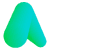Instant Messaging With Microsoft Teams
Nov 5, 2024
Microsoft Teams is a tool which facilitates collaborative working. It allows colleagues to converse, arrange meetings, share information and liaise with clients in one simple app. While Microsoft Teams has been popular since its launch in 2017, it became an essential piece of software for many businesses who became reliant on remote working during the coronavirus pandemic.
Instant messaging with Microsoft Teams
If you’re new to Microsoft Teams or have migrated from software like Skype for Business, chances are that you may be unfamiliar with the software's interface. However, the good news is that Microsoft Teams has been designed with the user experience in mind. While you might not be completely certain of how to use some of the more basic collaboration features, in this article we’ll explain how instant messaging With Microsoft Teams works, and how you can use it for more productive remote working.
How do I send an Instant Message in Microsoft Teams?
The Chat section of Microsoft Teams allows you to exchange Instant Messages with your co-workers and collaborators. Once you click on the Chat tab, your most recent chats will be shown on the left-hand side of your screen. If you select a previous chat, this will populate the main part of the screen. After selecting a previous chat, or choosing a new co-worker to enter into an Instant Message dialogue with, you can then choose to send a basic text message or use a robust text editor to format your message. In addition to this, you can also send emoticons, animated .gif files and stickers if you feel like a message would be better conveyed with an image. In some instances, you may also want to use the Instant Message feature to share files. Microsoft Teams allows you to do this with ease, although your team administrator may decide to restrict certain message types for security purposes. If you find yourself unable to share files or use images within your Instant Message chats, you may wish to discuss this with your IT administrator or supervisor.
Is file-sharing convenient in Microsoft Teams?
Files shared between users in Microsoft Teams are easily accessed via the ‘Files’ tab. This allows users to retain focus on Teams without having to navigate backwards and forwards to a file-sharing service or email program. Ultimately, this allows for complete convenience when conducting meetings or discussing a project via Instant Message, as files can be quickly and conveniently accessed. However, for security purposes, some organisations may choose not to share files on Microsoft Teams. Others may choose to only allow files to be shared among permanent staff members or those at an administrative level. These levels of restriction can be quickly and easily changed by team members who are responsible for admin.

Is Instant Messaging with Microsoft Teams secure?
By default, all network communications in Microsoft Teams are encrypted end-to-end by default. All servers use security certificates and OAUTH, STRP and TLS to protect data on the network. Instant Message chat content is encrypted both at transit and at rest. Microsoft uses industry-standard technology to encrypt all data between the devices of an organisation and Microsoft’s own data centres. This applies to messages, meetings, files and all other content. It can therefore be concluded that the Instant Message feature within Microsoft Teams is a secure way for colleagues to communicate safely and effectively when working remotely.
How long are Instant Message chats stored in Microsoft Teams?
Instant Message chats in Microsoft Teams are continuous. This means that Teams will remember each Instant Message over time, allowing users to generate a running log of each ongoing chat. This can be helpful for refreshing the mind on things that were discussed days, weeks or months ago, or to corroborate information or plans that may have been lost over time. To access conversation history in Microsoft Teams, simply scroll upwards through the conversation. Those familiar with Outlook or Skype for Business may remember a ‘Conversation History’ folder. This has been removed from Microsoft Teams, allowing for users to simply scroll through previous conversations instead, without having to refer back to mailbox archives.
Does the Instant Message feature allow for outside collaboration?
Microsoft Teams allows for Instant Message chats to be exchanged with users from outside of a firm who also use the software. There are lots of reasons why an organisation might decide that they need to collaborate with outside partners via Microsoft Teams. For example, some companies may choose to outsource particular aspects of a project, such as graphic design, to a freelancer. In other cases, a company might need to liaise with a client or customer on a project.
Can I continue an Instant Message conversation in a meeting on Microsoft Teams?
If you’re currently having a conversation via the Instant Message feature and would like to continue the conversation in a meeting, this can quickly and easily be done by scheduling a meeting from the interface. This allows Microsoft Teams to integrate with the mailboxes of each user to arrange the meeting. From here, users can manually set their “presence” setting to choose how they would like to appear to others (for example, on video, audio or simply via text messaging). The coloured “presence” dot will be familiar to those who have previously used Skype for Business. It is sourced from the Outlook calendar and can be adjusted from within Teams to enable you to highlight whether you are currently on-call (‘Busy’) or otherwise presenting in a meeting (‘Do Not Disturb’). This can also be manually changed based on your current circumstances.
How can I monitor Microsoft Teams Instant Messages in relation to other activities?
Microsoft Teams generates an ‘Activity’ feed where new content is brought directly to the attention of each user. All forms of communication on Teams should be highlighted here. This includes any Instant Message chats which have been sent or received. In addition to this, the ‘Activity’ tab highlights messages within Teams that @mention you as a specific user. You’ll also find phone calls (whether missed or received) will also be displayed in the ‘Activity’ feed. This feed is another useful feature designed with UX at the fore, as it allows users to easily review or respond to any recent activity pertaining to them during the working day or week. Conclusion Microsoft Teams is an incredibly useful tool for remote workers who need to keep in tandem with their colleagues. It facilitates quick and easy messaging, and utilises industry-standard encryption techniques for security and peace of mind. It is therefore recommended for any business which requires a powerful and reliable communication tool for those working remotely.
More Articles
Relevant articles about Fargo