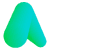Microsoft 365 Groups
Nov 5, 2024
Microsoft 365 Groups
Microsoft 365 is used by over 1 million companies worldwide to optimise team productivity, ensure advanced security and allow team members to connect with experts to improve their knowledge and performance. One of the many reasons businesses love using Microsoft 365, and all of its extensions, is that the cloud-based software prioritises collaboration, which plays a huge role in running a business smoothly. Better team collaboration means that:
Information can be passed quickly between team members
Misunderstandings are reduced- which will save the business time and money
Team members develop a better sense of company loyalty
Employee wellbeing is improved
Employees can complete tasks in better time and to a higher standard
Productivity is increased
Microsoft manages to make working as part of a team and to work from home go hand-in-hand, which has been crucial during the recent Covid-19 pandemic. The software enables team members to personalise their home-working environment by placing themselves into smaller 'bubbles' with other team members or individuals they may want to collaborate. 365 allows remote workers to replicate the social environment of an office, which helps them to remain focused and gives them a sense of belonging within their workplaces. Microsoft 365 creates this social dynamic by providing users with a group feature. This article will cover what a Microsoft group is, the different types of Microsoft groups available, and the differences between a group and a team in Microsoft 365.
What is a Microsoft 365 group?
Microsoft Groups is a tool that lets you choose a selection of people (whether they are colleagues or other professionals) with whom you wish to collaborate. By placing yourself in a team with these people, you will easily share and access resources from your Outlook inbox, calendar, or your document library. Microsoft Groups works in conjunction with other Microsoft 365 tools to make collaborating over the internet more accessible than ever before! In an office, you may find yourself hovering between various desks and offices to collect information from other team members and share ideas. The idea of Microsoft groups is to mimic this same environment for remote workers. Instead of trekking from desk to desk, you can ask team members to share their resources with you through the group tool. By adding people to a group, you automatically give them permission to access and share resources with the other members. Collaboration is great for large workplaces that may need to share specific resources with only a select number of employees. You can belong to several groups to collaborate on different projects.

What are the 4 types of Microsoft 365 groups?
Microsoft 365 groups have four types to allow for personalised group collaboration. There are four types of Microsoft 365 Group that you can create for your team: distribution groups, security groups, mail-enabled security groups, Microsoft 365 groups. The kind of group you choose to make will depend on the level of access you wish to give your group members.
Distribution groups
Distribution groups are the simplest form of Microsoft group and are used to keep each team member up to date with any changes. In a distribution group, you can send notifications to each group member, and you also have an option to send external emails (if the group administrator enables this). Distribution groups are ideal for getting a message across to a large number of people quickly. For example, a manager may want to call all team members together for a meeting. He could send a notification to each person that details the meeting time and place. If required, distribution groups can be upgraded to Microsoft 365 groups.
Microsoft 365 groups
Microsoft 365 groups are the best group type for collaborating between people, inside or outside your workplace. This group enables full collaboration by giving each member access to a shared email, shared workspace, files, calendar events, stream and a shared planner. With this tool, you and your teammates can work as one unit with access to the same information. Every Microsoft 365 group will have an administrator who will be in charge of deciding which group features to enable. For example, the administrator could allow group members to add external people (from outside of your organisation) into the group or allow group members to send emails using the group email address. Group members can be added and deleted from the group.
Security groups
Security groups allow certain team members access to Microsoft 365 resources. Group privileges allow for much easier administration as you will not need to add each member to each resource individually. Security groups can contain users or devices for the management of mobile device access. Security groups can be added to a team but cannot be part of Microsoft 365 groups.
Mail-enabled security groups
Mail-enabled groups are very similar to security groups, except they aren't managed through Azure Active Dictionary and can only contain users, not devices. These groups allow members to send mail to all other members of the group.
What is the difference between a group and a team in Microsoft 365?
When using Microsoft 365 for collaboration, you will probably come across groups and teams. A group is a select number of people who can share resources through Sharepoint, Outlook and Onenote. A group is purely for sharing resources and does not provide any tools for communication. A team is a group of people on Microsoft Teams who can communicate through video calls or messages. In a team, you will organise and schedule meetings and share files or screens between team members to facilitate more transparent communication. Microsoft groups work to ensure that all members of a workplace can collaborate by sharing resources and information. If your team is working from home, utilising the features of groups could allow for better team performance and improve your employees' working conditions.
More Articles
Relevant articles about Fargo